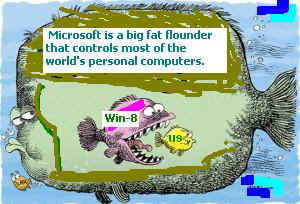TigerSoft/Peerless XP Software
and Windows8z
Microsoft only gives us the illusion
of computer freedom.
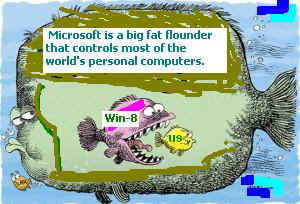
---------------------------------------------------------
It will be a while longer before I can write the
current software, which is quite lengthy, in Visual Net
to make it compatible with Window8 machines.
First, the Peerless book must be finished. My sense
is the book is badly needed.
In the meantime here are some other recommendations:
1) Do nothing. Run your Tiger/Peerless
programs
just as you are doing and ignore Microsoft's bullying.
I have seen no proof, much less evidence, that MSFT's
"support" is essential. As time goes by, it is very likely
others will provide a way to run XP programs in a
Windows8-XP "virtual environment".
2) Buy an inexpensive Dell XP lap top off EBAY or
AMAZON as a backup. Search in these places for "fast"
"Dell" "laptop" XP. With shipping, the cost will
be about $150. Installation of our software should
not present any problems. You may have to create
a directory called C:\windows in some of them.
Buy it from a dealer who sells a lot of them. Get the two-
year warranty if offered for under $45. Tell the seller
you require a good, working adapter. You do not
want to burn up your computer or your house when
you charge it. It is probably not a good idea to over-charge
the computer and leave it re-charging over-night.
If you want me to do it, will buy one for you, install Tiger/Peerless
on it and send it to you if you like. I must charge $125 for the time
it takes to buy it, install Peerless and send it to you. That means
I would charge $275.
3) Experiment. (I have not tried
this.)
Read
VMware Player
Plus is the best way to deliver a managed desktop to all of your ..
. Run Windows XP applications on Windows 7 or Windows 8 PCs
and
How to Get Windows XP Mode on Windows 8
http://www.howtogeek.com/171395/how-to-get-windows-xp-mode-on-windows-8/
Setting Up Windows XP Mode With VMware Player
"First, download and install VMware
Player on your computer. Once it’s installed, launch it
and create a new virtual machine. Go through the setup process, providing either a
Windows XP installation disc or a Windows XP disc image in ISO format.
"Enter your product key, username, password, and other information. VMware Player
will automatically install Windows XP inside the virtual machine, so you won’t have
to do anything during the installation process. Just wait and let the process complete
on its own — VMware Player will handle everything, including installing the VMware
Tools package that enables the desktop integration features.
"Integrating Windows XP with Windows 8
"To make your Windows XP system integrate with Windows 8, click the Player
menu in VMware Player and select Unity. This enables a special mode where your
Windows XP applications will run on your Windows 8 desktop.
"Any applications you have running when you enable Unity mode will appear
on your Windows 8 desktop with their own icons on Windows 8's taskbar.
"To launch applications running in Windows XP mode, move your mouse to
the lower-left corner of the screen and use the VMware menu to launch
applications from the Windows XP system. They’ll appear on your Windows 8
desktop, too.
"To create direct links to such applications, right-click their shortcuts
in the VMware launcher menu and select Create Shortcut on Desktop.
You’ll get a shortcut you can click to launch the application..."